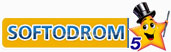Don't let your emails get lost in spam!
Mailinfo Help
The Mailinfo Alert
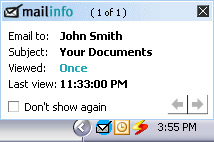
The Mailinfo Alert
Every time an email you sent is viewed a Mailinfo alert appears in the Mailinfo alert window. There could be several alerts in the alert window and you can move from one to the other by clicking the right arrow on the bottom.
Every time an email you sent is viewed a Mailinfo alert appears in the Mailinfo alert window. There could be several alerts in the alert window and you can move from one to the other by clicking the right arrow on the bottom.
The Mailinfo Report
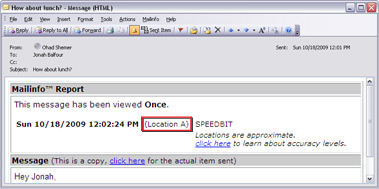
The Mailinfo report shows you a detailed history of every email you send; you see a copy of the email, the date and time when it was viewed, where it was viewed and the number of times it was viewed. All of the Mailinfo reports are filed and saved in the Sent [Mailinfo] items folder.
Unique Locations
Each location you see in a Mailinfo Report for a specific email is unique. This means the email read in "Location A" was received in a different computer from the email received in "Location B" and so forth.
Unique Locations
Each location you see in a Mailinfo Report for a specific email is unique. This means the email read in "Location A" was received in a different computer from the email received in "Location B" and so forth.
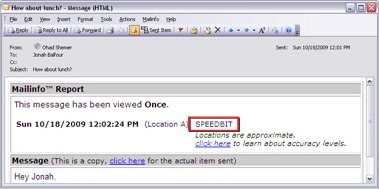
Approximate Locations
Locations are approximate and are provided as a convenience only. For more on location details see Mailinfo Help.
Locations are approximate and are provided as a convenience only. For more on location details see Mailinfo Help.
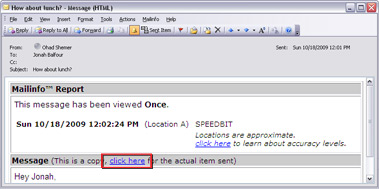
Message Copy
If you want to open the copy of the actual email you sent, you can click on the 'click here' link.
The Mailinfo report is derived from the copy of your email in the Sent Items folder (The email is not saved twice).
The Microsoft Outlook® Sent Items folder remains the same and no duplicate emails are created. This is also true for Mailinfo Reports of unconfirmed items.
Note that the Sent [Mailinfo] items folder details only emails that were sent using Mailinfo.
If you want to open the copy of the actual email you sent, you can click on the 'click here' link.
The Mailinfo report is derived from the copy of your email in the Sent Items folder (The email is not saved twice).
The Microsoft Outlook® Sent Items folder remains the same and no duplicate emails are created. This is also true for Mailinfo Reports of unconfirmed items.
Note that the Sent [Mailinfo] items folder details only emails that were sent using Mailinfo.
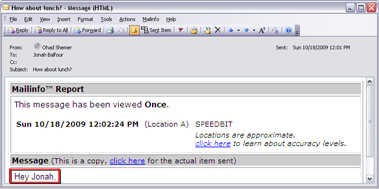
Message Body
Here you have the actual body of the message.
Here you have the actual body of the message.
Follow-up Reminder
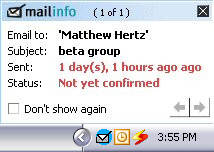
The Follow-up Reminder is a daily reminder you set & receive on your desktop. It reminds you to follow up emails you sent which haven't been confirmed by Mailinfo or emails that appear to be lost.
Follow-up reminder details
The following details are included in each reminder: the email recipient, the subject, when the email was sent, the status (not confirmed) and an option to ignore a specific reminder the next time reminders are displayed.
Follow-up reminder settings
Using Mailinfo settings, you can set a time, once a day, to be reminded of every email that hasn't been confirmed yet or that appears to be lost.
You can also set the timeframe (12, 24, 48 hours etc.) for which you get follow-up reminders.
Follow-up reminder details
The following details are included in each reminder: the email recipient, the subject, when the email was sent, the status (not confirmed) and an option to ignore a specific reminder the next time reminders are displayed.
Follow-up reminder settings
Using Mailinfo settings, you can set a time, once a day, to be reminded of every email that hasn't been confirmed yet or that appears to be lost.
You can also set the timeframe (12, 24, 48 hours etc.) for which you get follow-up reminders.
Sent [Mailinfo] items folder
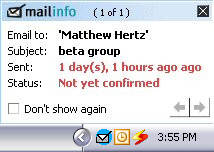
New Folder
The Sent [Mailinfo] items folder is new. The Microsoft Outlook® Sent Items folder stays the same.
The Sent [Mailinfo] items folder is new. The Microsoft Outlook® Sent Items folder stays the same.
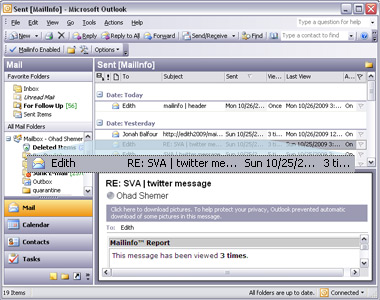
One Click
With one click, you get a detailed Mailinfo Report for every email.
With one click, you get a detailed Mailinfo Report for every email.